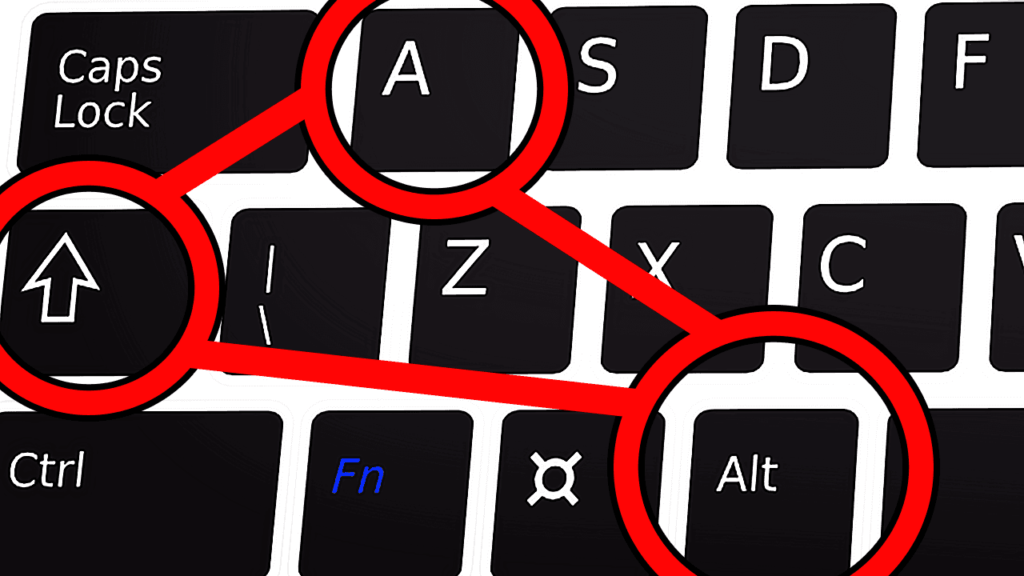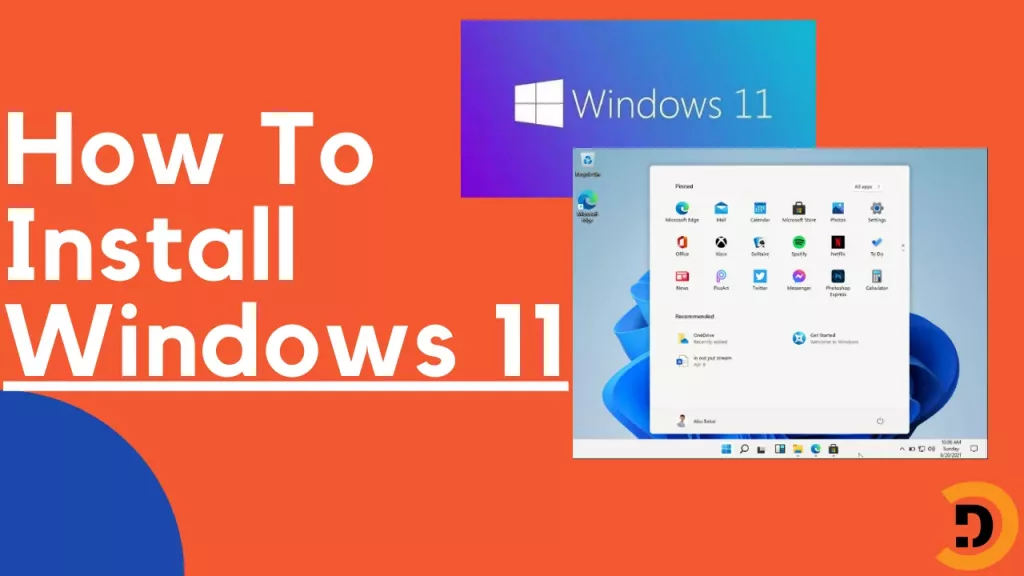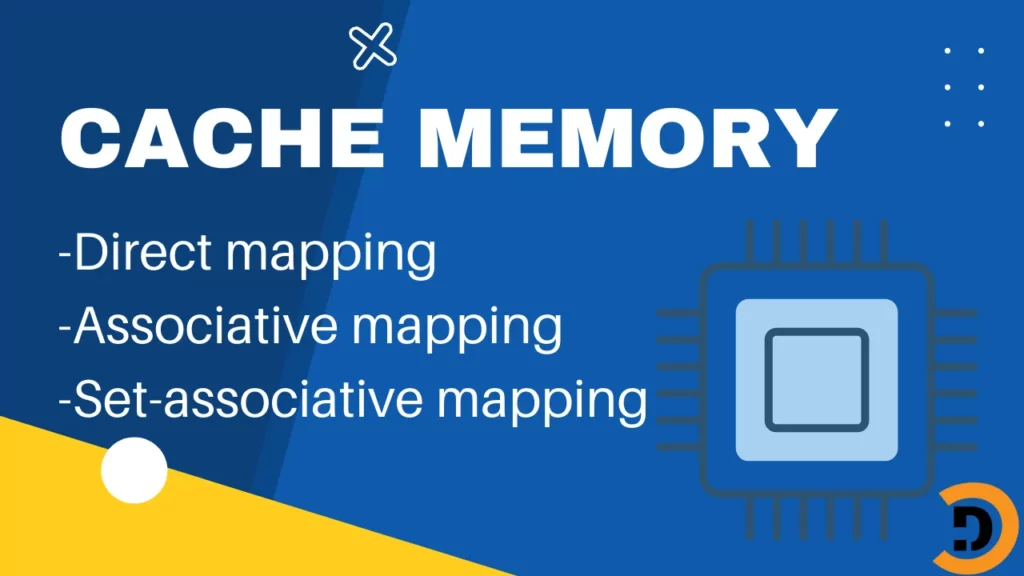Important shortkeys of keyboard which will help you to make your computer use faster and access everything quickly
Here are the keys which you will be using frequently while operating your computer
- Select files and folders
- Cut Copy Paste
- Start and end of the list
- Delete file
- Find file or folder
- Minimize all screens
- Maximize windows screen
- Switch between tabs
- Virtual Desktops
- Switch between virtual desktops
- Open taskbar applications
- Close window
Select files and folders shortkeys of keyboard
To perform so operations on a folder or file, first of all, the user has to select that. So for the selection of files or folders, there are different methods.
Selection with a mouse: To select with a mouse. Select the first file or folder, then to select others hold the cltr key and click the files or folders you want to add to your selection.
Select All files or folders in the current directory: To select all files or folders in the current directory, a simple method is to press cltr+A.
Cut Copy Paste windows shortcut key
After Selecting files, for copying to other locations press cltr+c, and for moving files from this location press cltr+x so it will cut that file from the current location. Now the second step is to paste it to another location, so simply navigate to another location and press cltr+v to paste the files or folders.
Start and end of the list shortcut key windows 10 11
Sometimes you may be stuck in an infinite loop of scrolling long list. So to easily go to the end of the list press End and to the top of the list press the Home key. If you want to select all the files down or up from the current selected file or folder, simply press the shift+Home/End key respectively.
Delete file shortkeys of keyboard
There comes a time when you have to delete files that are no more required. So for deleting files there are three different ways.
- To delete the file and move it to recycle bin or trash, press the Delete key on your keyboard.
- To delete a file or folder without moving it to the trash or recycle bin, press the Shift+Delete key on your keyboard.
- To delete a file without asking for confirmation, press clrt+D on your keyboard.
While deleting files, always select the content carefully because you may lose your important data by mistake.
Find file or folder keyboard shortcut
Shortkey for finding files or folders in your Windows Explorer is very necessary. Sometimes the user has to find some important file and the user doesn’t know where he stored the file. So here is the searching option of Windows Explorer works. In Windows Explorer you can see the search bar in the top right corner, the shortcut key for that search option is the clrt+F key on your keyboard.
This search option is very helpful, you can even find a text file by searching some words that are inside that text file. Like you save your text file containing your Gmail address under some random name, and you want to find that Gmail text file so you can search like @gmail.com in the search bar and it will find the file for you.
Minimize all screens shortcut keyborad key
While working on the computer, usually we open different tabs and windows to work on. To minimize all the active windows and show the desktop screen just simply press the window+D key on your keyboard. This will minimize all the windows for your and clear your screen. You can also use your mouse cursor for this purpose by navigating it to the bottom right corner of the screen and clicking there.
Maximize windows screen
As in the above paragraph, you read about minimizing all active applications, now if you want to maximize again all the active applications screen so the shortcut key of the keyboard for that is the Window+D key again. Yeah just simply press that key again.
Switch between tabs in Windows
While working on a computer and using different applications at the same time, users need to switch between the application. So usually we use our mouse to minimize one application or maximize the other application, here is a shortcut key for this purpose to make your work easy. To switch between different applications, press the Alt+Tab key on your keyboard to switch to another application.
You can also use the Window+Tab shortcut key on your keyboard for this purpose. This will show you all the active application’s windows and all virtual desktops.
Virtual Desktops shortkeys of keyboard
Virtual desktops are one of the cool features of the Windows operating system.
What do virtual desktops?
As the name suggests that it creates virtual desktops for you. If you are doing work on your computer and using multiple applications, and in the mid of that work you want to do some other task and want your desktop to be clear for you as you don’t want to see all the open applications, so the virtual desktop option is for yours. With the help of a virtual desktop, you can open another workspace area for your work which will not be showing all your other applications running on the previous desktop.
To open a virtual desktop press the Cltr+Window+D key on your keyboard it will give you a fresh desktop. If you want to close that desktop again, press the cltr+Window+F4 shortkeys of keyboard it will close the current virtual desktop.
One important thing here is that by closing the virtual desktop you only close that desktop not the running applications in that, it means that you can still see and use the running application of that desktop merged with the previous desktop. And you can use multiple virtual desktops there is no limit to that.
Switch between virtual desktops
To switch between virtual desktops use the cltr+window+ arrow left/ arrow right shortkeys of keyboard. Which will help you to switch between them.
Open taskbar applications
For easiness, we pin some applications to our taskbar so that we can open it easily with one click on a mouse. But there is the shortest way to open the taskbar application. Use the window key and the 1,2,3…..9 on your keyboard, in such a way that the first application will be open by pressing window+1 and the second by pressing window+2 and so on. So these are the shortkeys of keyboard for opening the taskbar application.
Close window or running application
To close the running application with a keyboard shortcut key. Press Alt+F4 on your keyboard and you are done.
Apart from this, there are a lot of shortkeys of keyboard you can share some of them in the comment section. Thanks for reading!