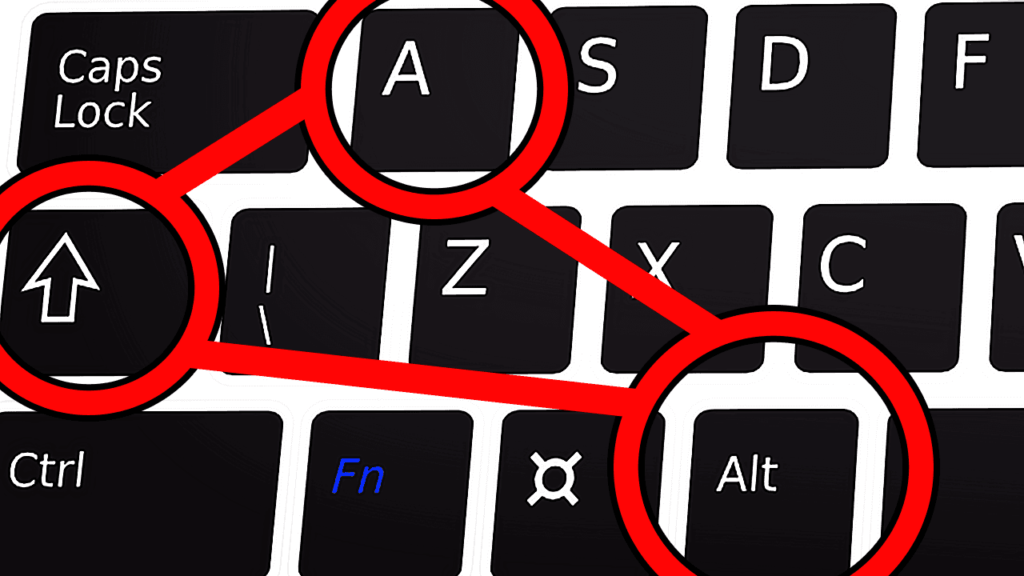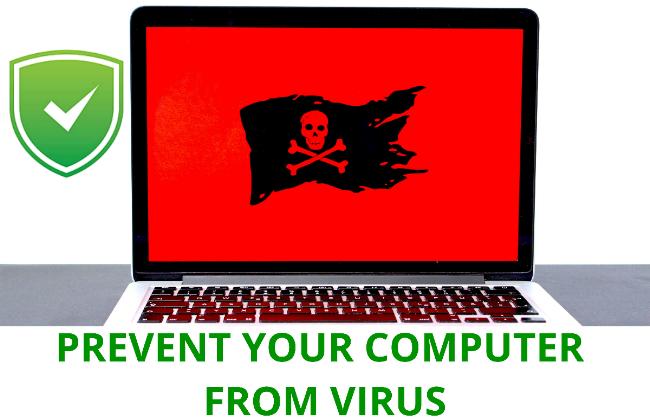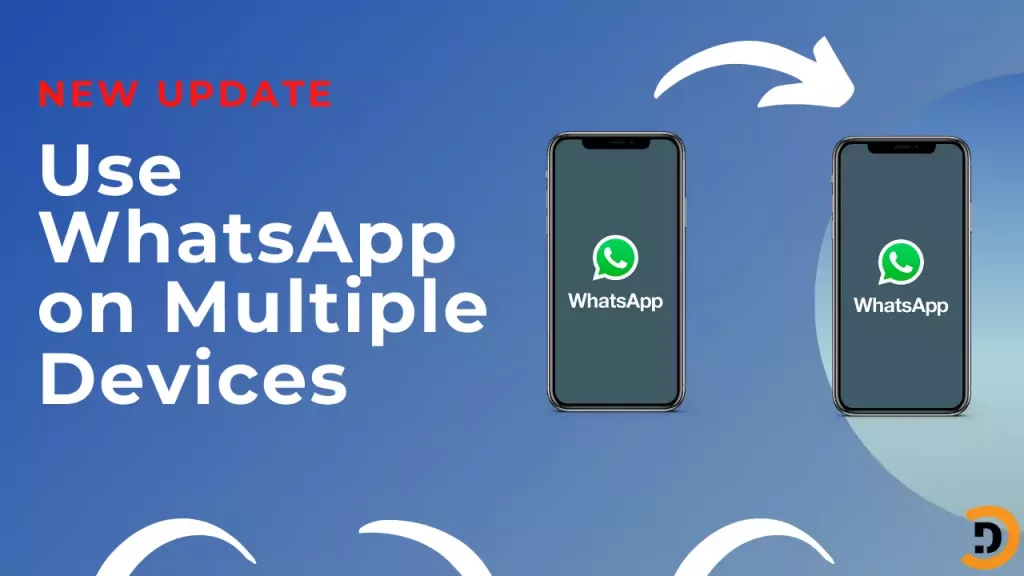Learn to optimize computers because computers become increasingly central to our daily lives, it’s important to ensure that they are running at their best. A slow or unresponsive computer can be frustrating and hinder productivity, but there are steps you can take to improve its performance. Here are some tips for optimizing the performance of your computer:
Keep your operating system and software up to date to optimize computer

Software developers regularly release updates that address bugs and improve performance. By keeping your operating system and other software up to date, you can take advantage of these improvements and avoid potential problems. It’s important to note that some updates may require a restart of your computer, so it’s a good idea to save your work and close any open programs before installing updates. You have to connect your PC periodically to the internet to get new updates and keep your PC optimized.
Clean up your hard drive
Over time, your hard drive can become cluttered with unnecessary files, such as temporary internet files and old program files. By deleting these files, you can free up space on your hard drive and improve your computer’s performance. You can use built-in tools like the Disk Cleanup utility in Windows or the Clean My Mac app on a Mac to help remove these files.
Disable unnecessary startup programs help in optimizing computer
Certain programs may automatically launch in the background when you start your computer. These programs can slow down your computer’s startup time and consume resources even when you’re not using them. You can disable these programs by going to your computer’s “Task Manager” and selecting the “Startup” tab. From there, you can choose which programs you want to disable. Be careful when disabling startup programs, as some may be necessary for the proper functioning of your computer. This step is most important because these programs play an important role in optimizing computer.
Use the Task Manager to monitor and improve performance for optimizing computer

The Task Manager is a built-in tool that allows you to view and manage the resources your computer is using. By identifying which programs are using the most resources, you can close or disable them to improve performance. To access the Task Manager in Windows, right-click the taskbar and select “Task Manager,” or press Ctrl+Alt+Delete and select “Task Manager.” On a Mac, you can use the “Activity Monitor” to view and manage resource usage. The shortcut key for Windows Task manager is cltr+shift+ESC.
Optimize your internet connection for better performance in optimizing computer
If you’re experiencing slow internet speeds, it could be affecting the performance of your computer. A good internet connection help you in optimizing computer. There are a few steps you can take to improve your internet connection:
- Restart your router: Sometimes, simply restarting your router can improve the speed and reliability of your internet connection.
- Check for interference: Other electronic devices or appliances in your home may be causing interference with your Wi-Fi signal. Try moving your router to a different location or turning off other devices to see if it improves your connection.
- Update your router’s firmware: Like software, the firmware that runs your router can become outdated and may need to be updated to improve performance. Check with the manufacturer or your internet service provider for instructions on how to update your router’s firmware.
Consider upgrading your hardware
If you’re using an older computer, you may see a significant improvement in performance by upgrading to a newer, more powerful processor or more memory (RAM). Keep in mind, however, that upgrading hardware can be expensive and may not always be necessary. It’s a good idea to research the hardware requirements for the programs you use most frequently and consider upgrading if your current hardware is unable to meet those requirements.
By following these tips, you can ensure that your computer is running at its best. Remember to regularly perform maintenance tasks like cleaning up your hard drive and keeping your software up to date, and using the computer smoothly.
Keep connected with DotCode to read more computer and technology-related blogs.