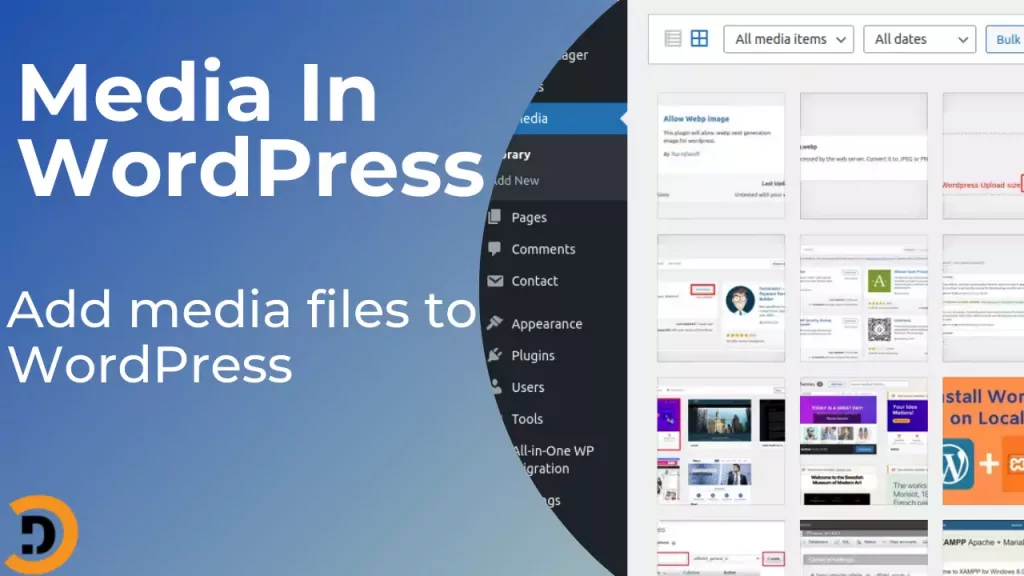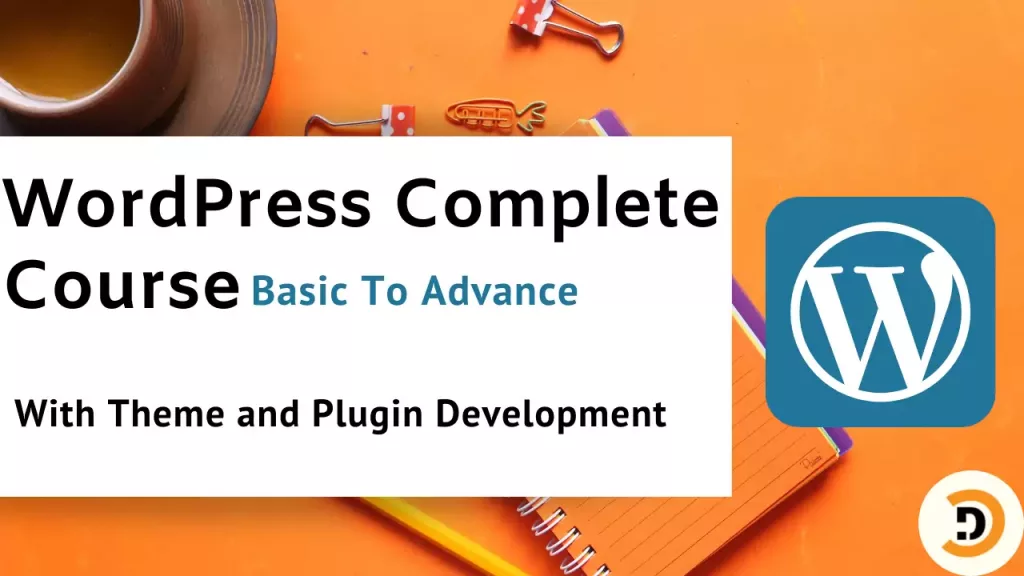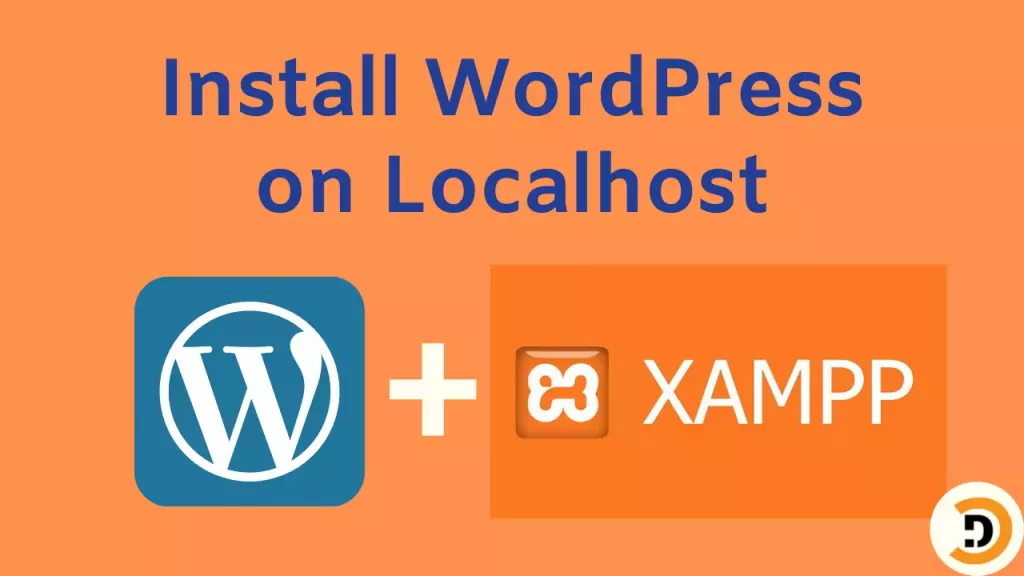Media in WordPress means all the images, videos or other files which can be used in a website. WordPress manages media files securely and does not allow every format file to be uploaded to WordPress. Media files can be found in the dashboard > Media Section.
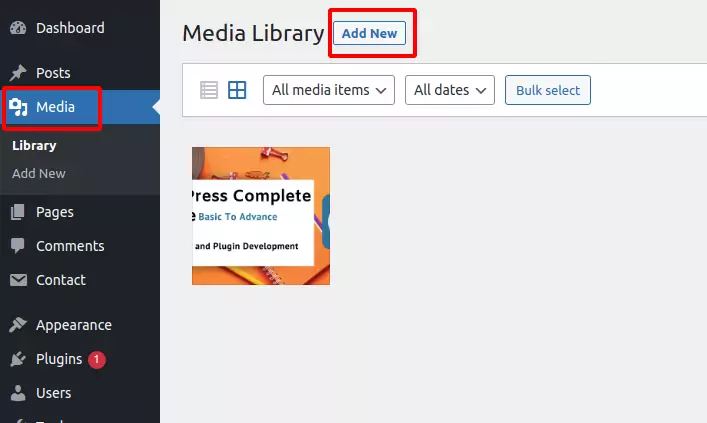
Here you will find all the uploaded files.
Filters on Media in WordPress
If the files quantity is large on the website and you want to find some specific file that can be done by using different filters which are available in the WordPress media option.
The files by default can be filtered by these options.
- By file type (Like image, video, Audio, Documents, Spreadsheet etc.).
- By date. To select specific month of the year and only show that media files.
- Through search, if you want to search the media file by name in WordPress, you can search in the search bar available in the media option.
- There is also another option available, View mode which can switch the files between grid and list view.
Add new media files in WordPress
To add new files in WordPress click on dashboard > Media > Add New where you can upload new files to the WordPress website. But keep one thing in mind that upload file size must be less than the WordPress maximum upload file size. Here in the uploading section you can see the WordPress limit for file size. We will discuss later how to increase the WordPress upload limit.

How to upload non supported file type to WordPress?
There are some file types which WordPress are not supporting for security reasons. So if someone wants to upload that file type to WordPress it gives an error.

Webp is one of the formats of an image for websites. The good thing about webp type images is that the size is 34% smaller but its quality is still good. These types of images help to load web pages fast. I use all webP in my blog.
So for uploading any non-supported file type we have to find a plugin for that file type. In this case go to the plugins section and search for the allowed webP image there you will find the plugin, install that plugin and then activate the plugin. Now you will be able to upload the webP file.