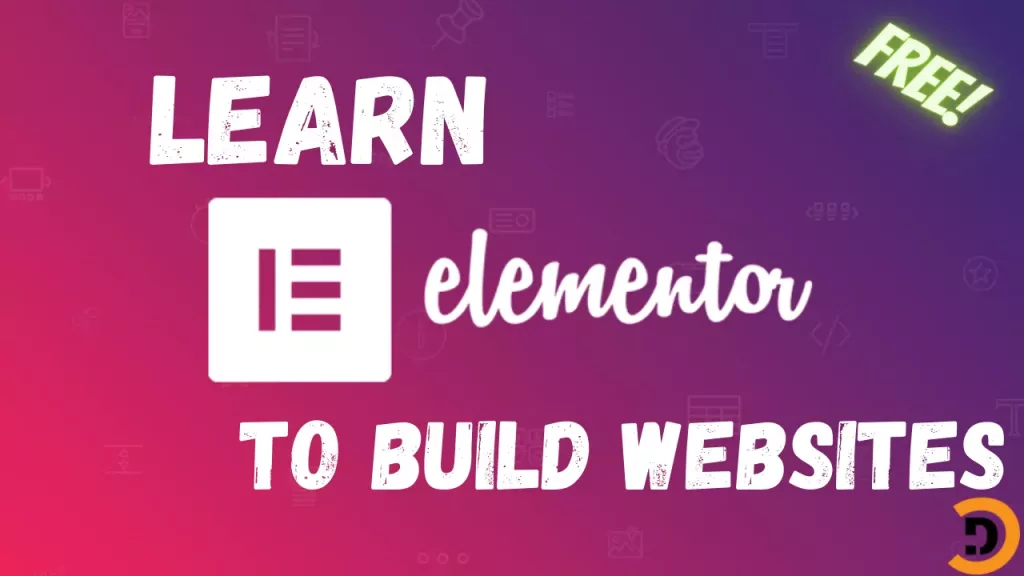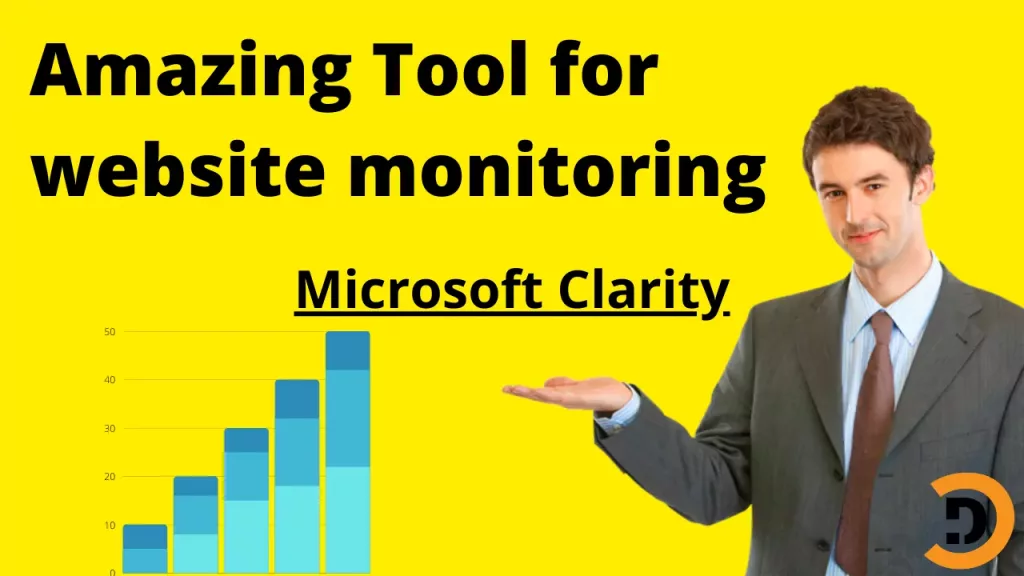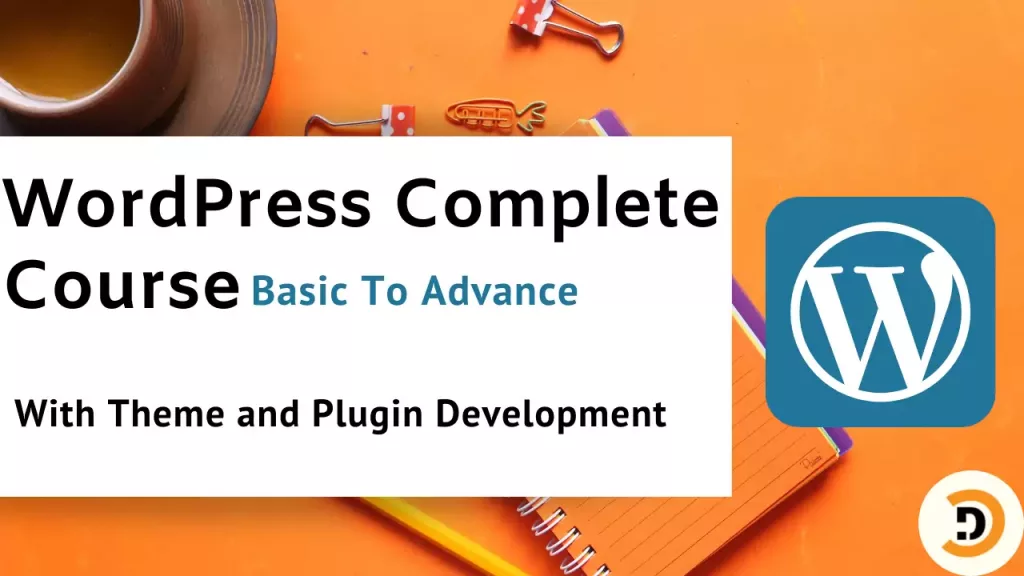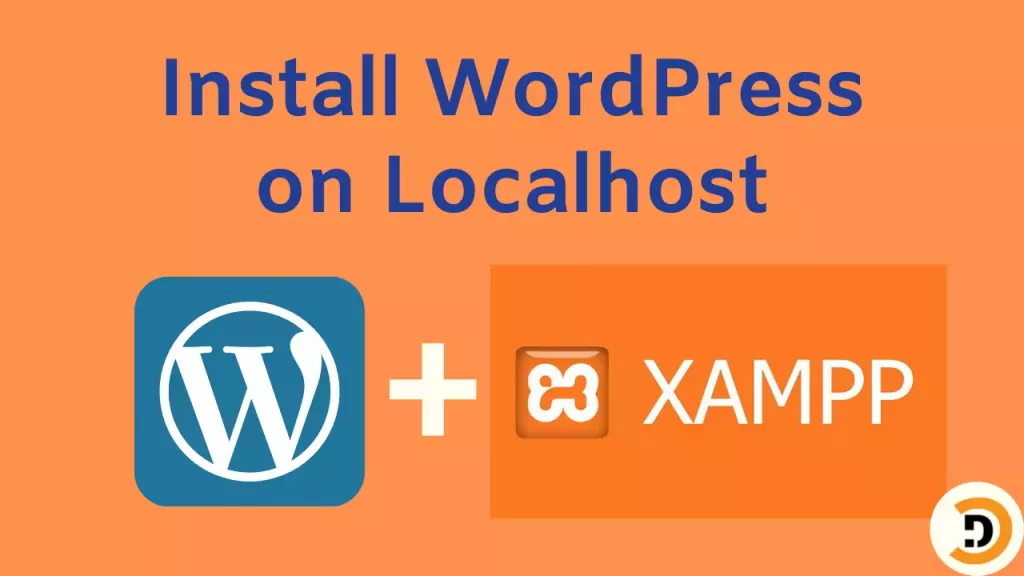The Elementor page builder in WordPress is very useful. Most users like it because it provides an easy interface to build pages in WordPress with drag and drop. Elementor also provides responsive design and the good thing is that users can customize layout different for mobile and tablet screens.
Installation of Elementor page builder
To install Elementor, visit the plugins area in Dashboard > Plugins > Add New from there search for a plugin Elementor, and install it on your website. Then activate the plugin and start building your pages with Elementor. As now plugin is installed, the next step is to start page building. There is also a premium version available, if you want to use that you can use it.
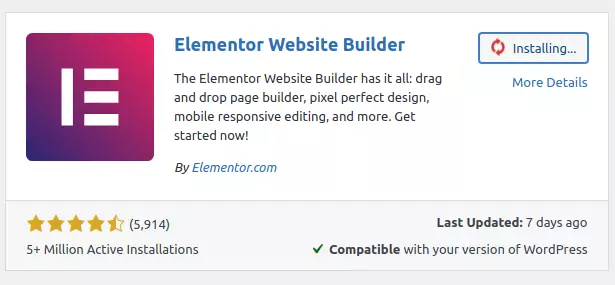
Building page with Elementor
After installation now it’s time to edit pages and posts with Elementor. For doing so, first, we have to make some global setting. So create a new page, and then click on Edit with Elementor. The page builder will be loaded and now its time to start editing.

To make some global settings and styles, click on the top left menu icon, and then select Global settings and make your global style from there.

After that, you can start editing your page. On the bottom side by clicking on the gear icon there is an option for Page layout. From there users can select different types of available layouts. Select the one which matches your choices. For this demo, I will stick to the default layout.
Adding sections
To add different sections click on the + icon and select the layout, after that drag and drop items and widgets to your layout. With this process, you can build the layout. This practice can be more clear with a video guide. I would prefer to watch the video given below to learn this in deep.

To add different Widgets. Drag it from the left side of the page and drop it in your preferred section. After completing this, click on update and see your page on the front end of a website.

Add-ons for Elementor WordPress
There are a lot of add-ons available, you can add them to your website for the availability of more functionalities. For finding such plugins, navigate to the website plugins section and type Elementor, you will find there are a lot of add-ons.