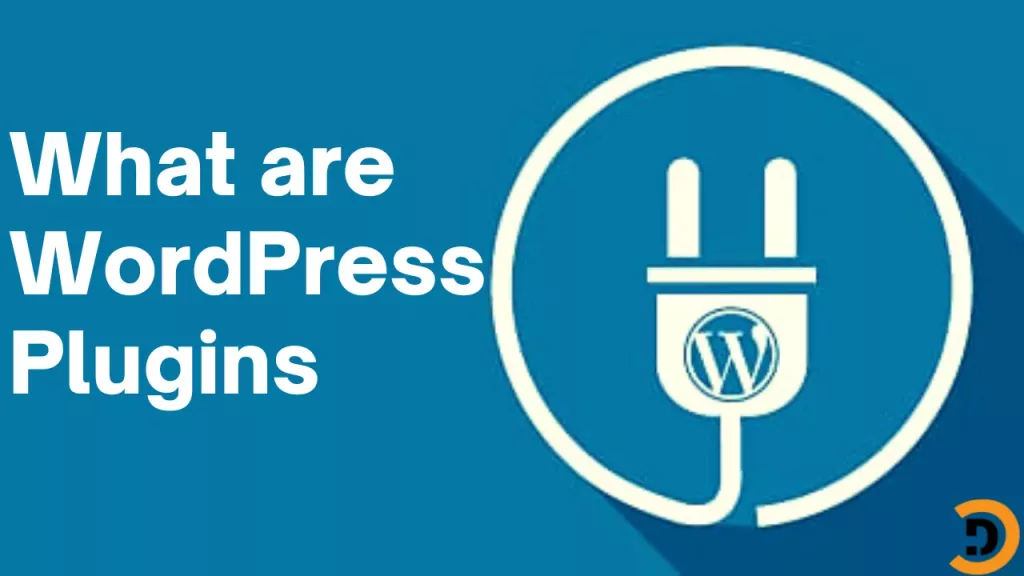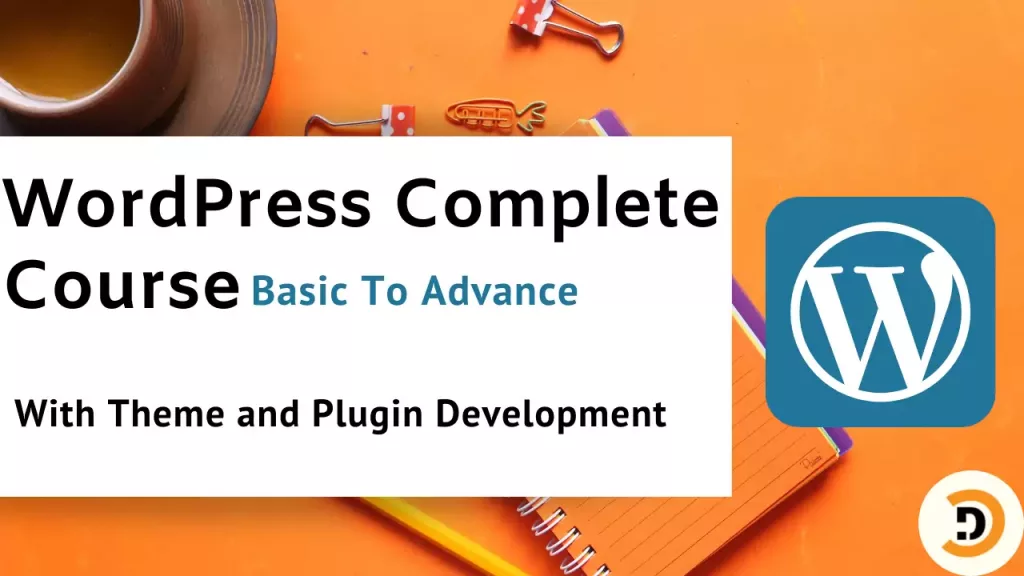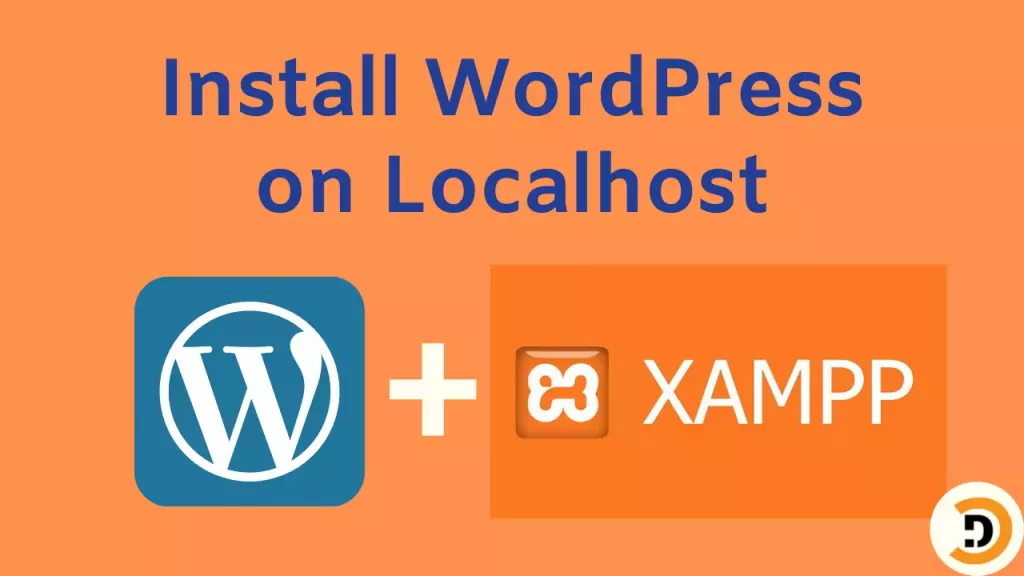WordPress plugin is the add-ons for WordPress which add new functionalities to the WordPress website. Plugins are very amazing things in WordPress because through plugins we can make our website able to do new things. There are more than 58 thousands plugins available in the WordPress official plugins directory. There are also some paid plugins which can be offered by different websites.
WordPress plugins can do:
There is no limit to WordPress plugins functionalities. Plugins in WordPress can do any task, and if you did not find any plugin which can do your task then you can develop your own plugin. Some of the main tasks that can be done through the WordPress plugin are here.
- Secure website
- Make website fast
- Build e-commerce store
- Enable drag and drop page builders
- Accept payments through website
- Create Social media networks
- Do website SEO (Search Engine Optimization)
- Improve design and add animations
- Add forms
How to install WordPress plugin
WordPress plugins can be installed through two different ways:
- From WordPress dashboard
- Through file manager
Install WordPress plugin through WordPress dashboard
To install WordPress plugin through WordPress dashboard. Navigate to dashboard > Plugins, there you will find all installed plugins. You can activate and deactivate or delete any plugin according to your need.

To add a new plugin click on the Add New button. A list of WordPress plugins will appear, from there you can search and install any plugin of your choice.

For this demo example I will install a plugin named Contact Form 7 which is for adding contact forms in websites.

You can also see the reviews of the plugin and its compatibility with your version of WordPress. After installation of the plugin navigate to dashboard> plugins there you will find your installed plugin. Then click on activate to activate the functionality of that plugin.
Install WordPress Plugin through file manager
If you develop your plugin yourself or download from another source and want to install that plugin. Then you have to install it through another option.
WordPress dashboard upload option
Navigate to dashboard > Plugins > Add new and then click on upload plugin. And choose your plugin zip file from your PC.

Now after choosing the file click on install Now. If the plugin size is less than upload size limit, then the plugin will be installed successfully otherwise it will fail.
So if it fails then follow this method of file manager.
Install WordPress Plugins through file manager
For this you will need access to the file of your WordPress website. And plugin file which you want to upload. For this demo I will download the plugin from the official WordPress at https://wordpress.org/plugins and will download plugin name File manager.

Now navigate to your website plugins files. If you are using XAMPP then your files will be in …/xampp/htdocs/your_website_folder/wp-content/plugins here paste the plugin zip file and extract. Now open your website in the browser and activate the plugin from there. That was all about plugins installation in WordPress. Hope this will help you.