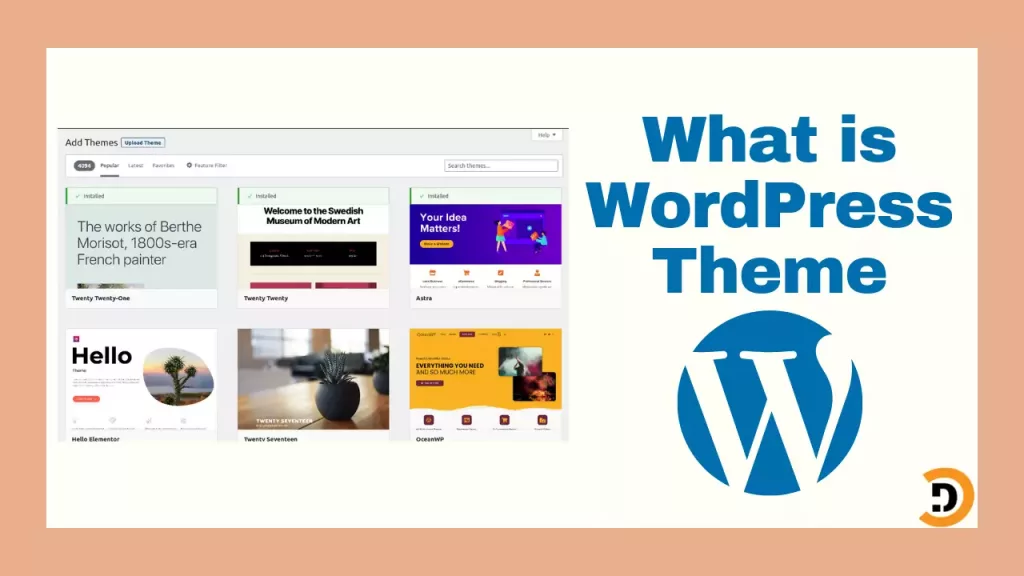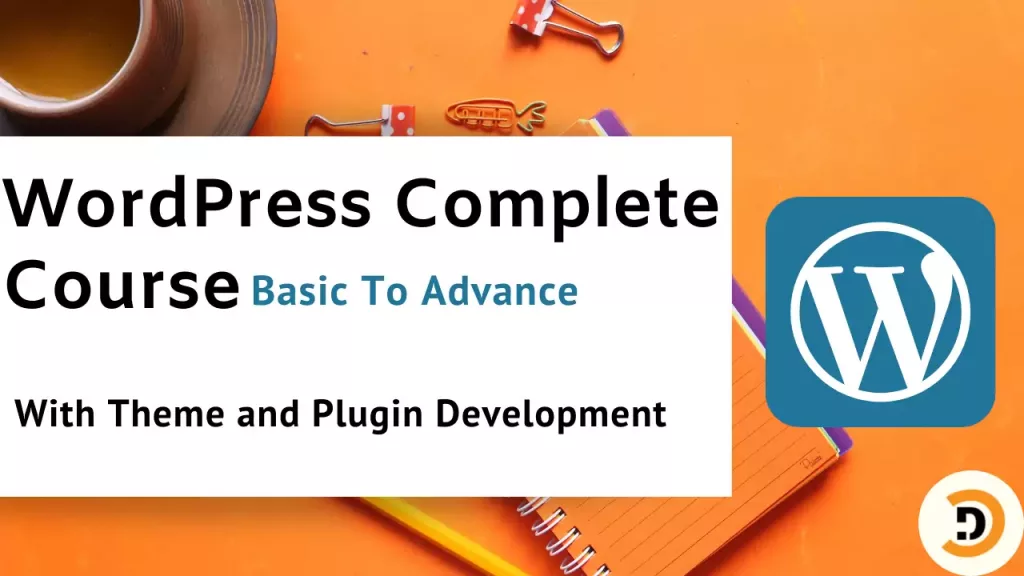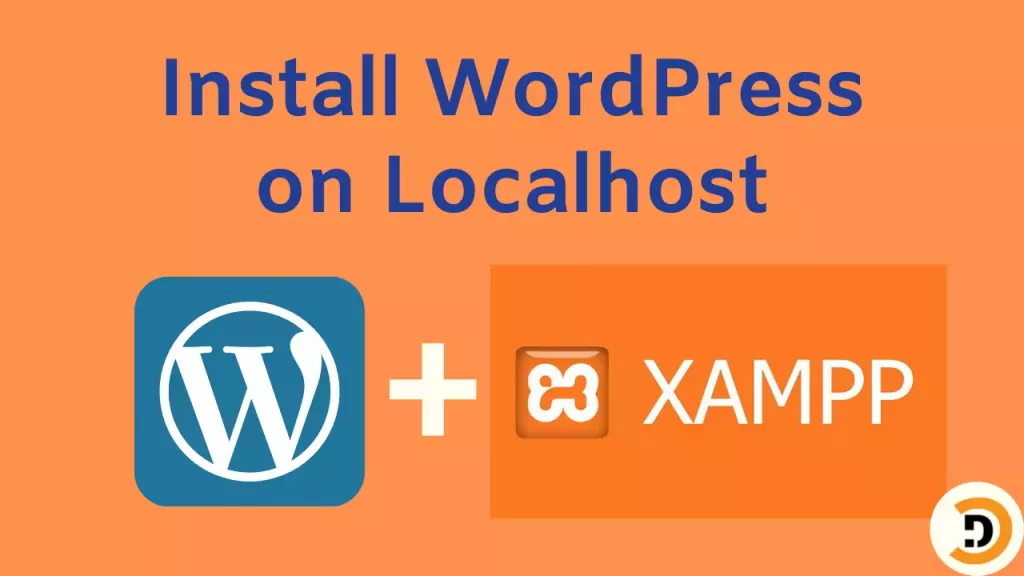What is WordPress theme? Before this article we learnt how to install WordPress on localhost and hope everyone has WordPress installed on their computer. Now we will know about the WordPress theme.
Theme is the visual appearance of software or application. Themes decide how attractive and professional looking websites are.
WordPress theme
A WordPress theme is the appearance of your WordPress website, and how the website is looking. The most common things that are affected by WordPress theme are.
- Color
- Typography
- Images size
- Alignment
- Animations
- Speed
The thing that should be noted is that your theme also affect your website speed.
How to choose good theme
There are a lot of websites and competition is high. So if you want users to stay on your website you have to make it look clear and professional. There are some points that should be in mind before selecting a theme for your website.
- Should match the category of your website (If you are building an e-commerce shop and you choose a news website theme it’s wrong).
- Clear design.
- Should not effect your website speed.
- Good customization options.
- Optimized images.
- Good fonts and typography.
- Always download WordPress theme from trusted sources so that it is virus-free.
Now we have to know that how to install WordPress theme.
How to install WordPress theme
There are two ways to install WordPress theme WordPress theme.
- Through WordPress dashboard
- Through File manager
Install WordPress theme through dashboard
The first and common method is to upload a theme through the dashboard. Go to your website dashboard > Appearance > Themes .There you will find the installed themes and can add a new theme from the themes section by clicking on the Add New button.

If you want to install a new theme click on the Add New button and then you will find a lot of themes, from there you can also search for theme. For this demo I will install a theme named Astra.

As there can be multiple themes installed at the same time on the website, so the question is which one theme will be displayed on the website. So the theme you want to use you have to Activate that theme.

Then visit your website, its look will be different.
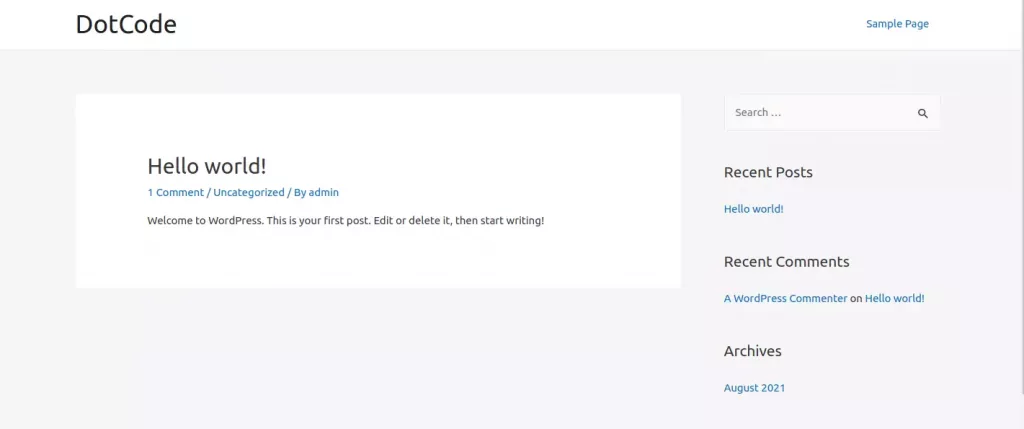
Install through file manager
If you have theme files downloaded from the internet or custom developed, then you can also add that theme. For this example I will be downloading themes from WordPress official website https://wordpress.org/themes/
From there you can download any theme in a zip file. Then open dashboard > Appearance > Themes > Add new > Upload Theme.
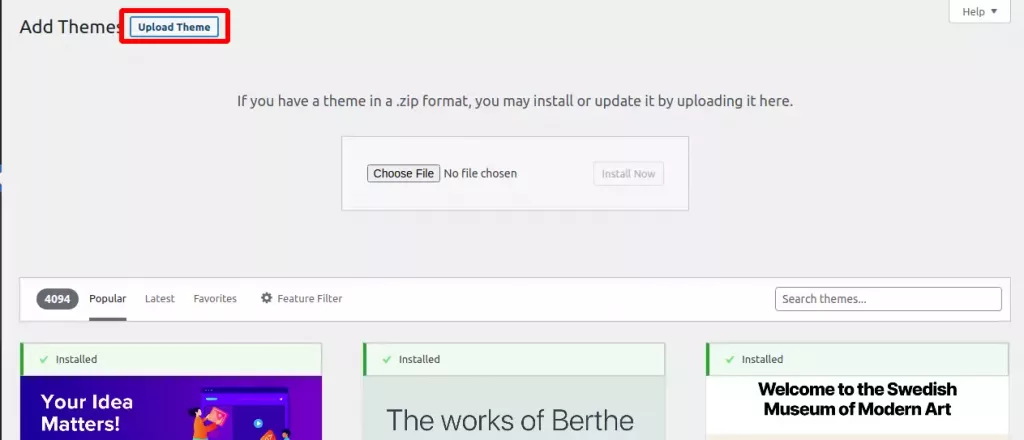
Now choose the downloaded zip file from your file manager and then click on the Install Now button. If the theme file size was less than the maximum upload file size then the theme will be installed successfully and if the theme file size is greater then it will fail.
So if this method fails then upload the file through file manager. Go to your website files folder. If you are using xampp then it will be xampp/htdocs/your_website_folder/wp-content/themes and copy the theme file here and extract it here. Then go to your website in the browser and in the theme section activate the theme.